Quickly save what’s on your screen.
How to take a screenshot on iPhone 13 and other models with Face ID #
1. Press the side button and the volume up button at the same time.
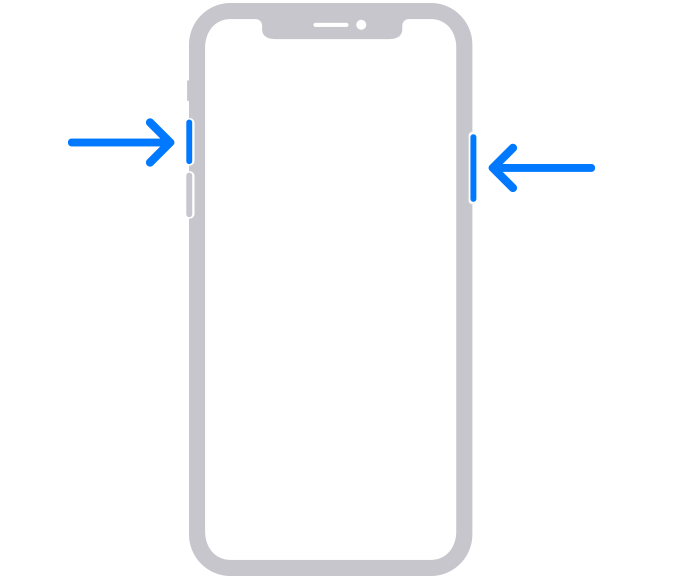
2. Quickly release both buttons.
3. After you take a screenshot, a thumbnail temporarily appears in the lower-left corner of your screen. Tap the thumbnail to open it or swipe left to dismiss it.

How to take a screenshot on iPhone models with Touch ID and side button #
1. Press the side button and the Home button at the same time.
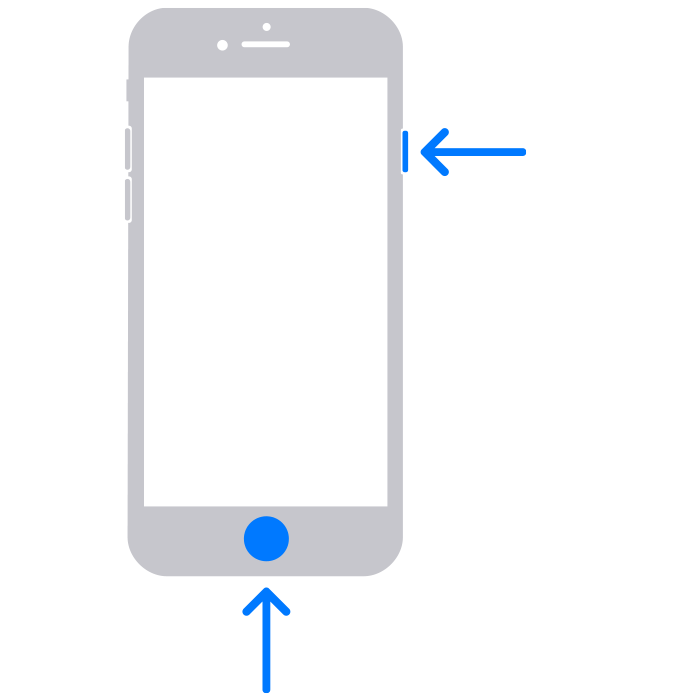
2. Quickly release both buttons.
3. After you take a screenshot, a thumbnail temporarily appears in the lower-left corner of your screen. Tap the thumbnail to open it or swipe left to dismiss it.

How to take a screenshot on iPhone models with Touch ID and top button #
1. Press the top button and the Home button at the same time.
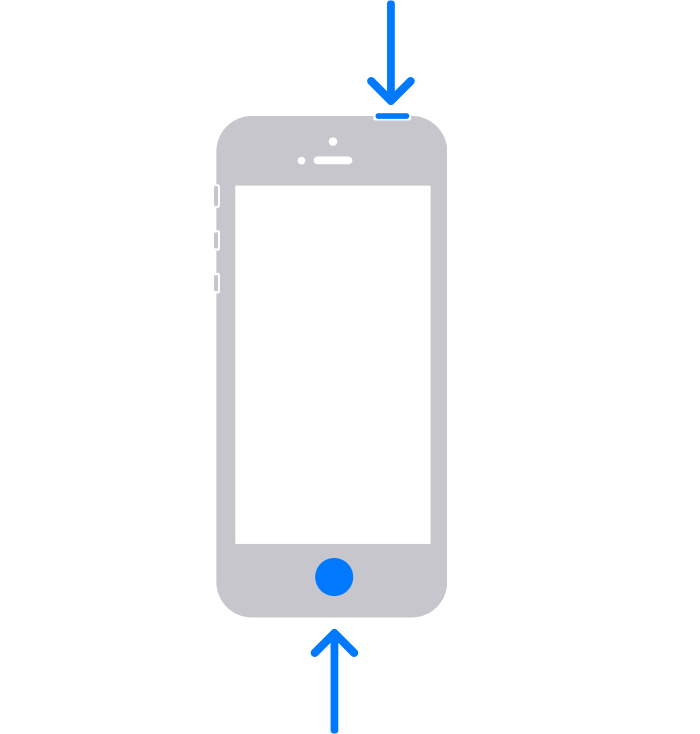
2. Quickly release both buttons.
3. After you take a screenshot, a thumbnail temporarily appears in the lower-left corner of your screen. Tap the thumbnail to open it or swipe left to dismiss it.

Where to find screenshots #
Open Photos, then go to Albums > Screenshots.
