Use the taskbar for more than seeing your apps and checking the time. You can personalize it in many ways—change the color, pin your favorite apps to it, and move or rearrange taskbar buttons. You can also check your battery status and minimize all open programs momentarily so that you can take a look at your desktop.
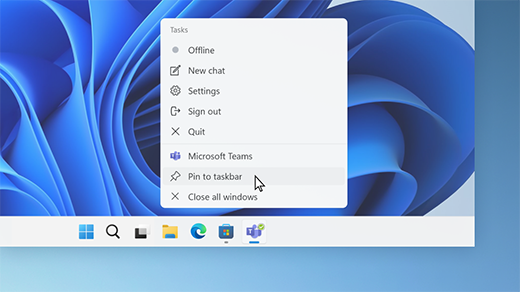
Pin an app to the taskbar #
Pin an app directly to the taskbar for quick access when you’re on the desktop. (Or unpin it, if you want.) You can do it from Start or the Jump List—which is a list of shortcuts to recently opened files, folders, and websites.
Pin an app from Start
In the Search box on the taskbar, type the name of the app you want to pin to the taskbar. Press and hold (or right-click) on the app, then select Pin to taskbar .
To unpin an app, follow the same steps and select Unpin from taskbar .
Pin or unpin an app from the App list
If the app is already open, select and hold the icon in the taskbar (or right-click it), then select Pin to taskbar .
If you’re unpinning, follow the same steps and select Unpin from taskbar .
Change your taskbar settings #
Customize the taskbar from the taskbar itself. If you want to change multiple aspects of the taskbar at one time, use Taskbar settings. Press and hold (or right-click) any empty space on the taskbar, and then select Taskbar settings.
In the Taskbar settings, scroll to see the options for customizing, choosing icons, and much more.
Note: The Taskbar settings allow you to align taskbar icons in the center or on the left—but there are no settings for moving a taskbar to the top or side of the screen. By default, the taskbar sits at the bottom of the screen.
Hide or display taskbar items
These are the buttons and bars that sit right next to your Start button and cannot be moved.
Search on the taskbar can be set in four ways: either to Search box, which includes a full text box to enter your search (or your Bing Chat prompt; see Using the new Bing on the Windows taskbar for more) into plus additional search highlights, Search icon and label (displaying as a search icon and Search label), Search icon only (just the icon) or Hide (completely hidden).
Note: The Search box setting is not supported when Automatically hide the taskbar is selected under Taskbar behaviors.
You can also set the Task view, Widgets, or Chat buttons On or Off.
Hide or display system tray icons
Keep your system tray neat and tidy! In System tray icons, you can determine when the Pen menu, Touch keyboard, or Virtual touchpad icons are displayed. In Other system tray icons, you can turn icons that are mostly installed alongside other apps On (meaning they will display in the tray all of the time) or Off (meaning they will only show when they need your attention, and otherwise can be accessed in the Hidden icon menu, if you have that turned On.)
Change the taskbar alignment
Typically, the taskbar icons are centered, but you can also align them to the side of the taskbar.
- Press and hold (or right-click) any empty space on the taskbar, then select Taskbar settings > Taskbar behaviors.
- Scroll to Taskbar alignment and select Left.
Rearrange taskbar buttons
Whenever you want to change the order of app buttons on the taskbar, just drag a button from its current position to a different one.
Show badges on taskbar buttons
A badge on a taskbar button is an alert to let you know that some activity is happening, or needs to happen, with that app.
For example, a bell badge on the Alarms & Clocks app alerts you to an active alarm that will notify you at the time you set. This feature is turned on by default, but if you want to make sure it’s on (or to turn it off), press and hold (or right-click) any empty space on the taskbar, select Taskbar settings, select Taskbar behaviors, and scroll to Show badges (unread messages counter) on taskbar apps.
Rearrange taskbar buttons
Use the show desktop feature to take a quick look at what’s on your desktop behind all the open windows.
- Press and hold (or right-click) any empty space on the taskbar, select Taskbar settings, select Taskbar behaviors, then choose Select the far corner of the taskbar to show the desktop.
Open Taskbar settings - Move the mouse over, or press, the far-right edge of the taskbar to see the desktop.
- To restore the view of all your open windows, move the mouse over, or press, the far-right edge of the desktop again.
Show badges on taskbar buttons
You can hide the taskbar both in desktop mode and tablet mode. Press and hold (or right-click) any empty space on the taskbar, select Taskbar settings, select Taskbar behaviors, and select Automatically hide the taskbar.
To see the taskbar after it’s hidden, hover your mouse over, or touch, the bottom edge of your screen.
Use the taskbar to show the desktop
Use the show desktop feature to take a quick look at what’s on your desktop behind all the open windows.
- Press and hold (or right-click) any empty space on the taskbar, select Taskbar settings, select Taskbar behaviors, then choose Select the far corner of the taskbar to show the desktop.
Open Taskbar settings - Move the mouse over, or press, the far-right edge of the taskbar to see the desktop.
- To restore the view of all your open windows, move the mouse over, or press, the far-right edge of the desktop again.
Automatically hide the taskbar
You can hide the taskbar both in desktop mode and tablet mode. Press and hold (or right-click) any empty space on the taskbar, select Taskbar settings, select Taskbar behaviors, and select Automatically hide the taskbar.
To see the taskbar after it’s hidden, hover your mouse over, or touch, the bottom edge of your screen.
Change the color of your taskbar
- Select Start > Settings > Personalization .
- Select Colors and scroll to Accent color.
- Turn on Show accent color on Start and taskbar. This will change the color of your taskbar to the color of your overall theme. Note: This option is only available if you select Dark or Custom as your Windows color (under Choose your mode). If you choose Custom, you’ll also need to choose Dark for Choose your default Windows mode.
Use the tablet-optimized taskbar on 2-in-1 devices
Note: This setting is only available on 2-in-1 devices with tablet functionality.
When you disconnect or fold back the keyboard on your 2-in-1 device, you’ll now see the tablet-optimized taskbar in the latest versions of Windows 11. This taskbar has two states: collapsed and expanded. In the collapsed state, the taskbar is minimized so you can focus on your task, but you can still see critical status icons like the time or battery level. When you need to use the taskbar, swipe up from the bottom to see the expanded state that has a touch-friendly design with larger icons. When you launch an app, the taskbar will automatically collapse again.
To turn the tablet-optimized taskbar on or off, do this:
- Press and hold (or right-click) any empty space on the taskbar, select Taskbar settings, and then select Taskbar behaviors.
- To turn off the tablet-optimized taskbar, uncheck the box next to Optimize taskbar for touch interactions when this device is used as a tablet. To turn it back on again, simply recheck the box.
Display seconds in the clock on the taskbar
You can show seconds alongside hours and minutes in your system tray clock on the taskbar. Press and hold (or right-click) any empty space on the taskbar, then select Taskbar settings > Taskbar behaviors, and then check Show seconds in system tray clock.
